Click for FREE Access To The 14 Day Blog Income Challenge!
In this Blogging Quick Tip video, I’m going over the 3 easiest ways to deliver your free content that you are using as your lead magnet, or the “optin freebie” that you’re offering for people in exchange for their email address on your website. In this video, I’ll walk through 3 simple ways to deliver that content to your readers.
Need more help with setting up your email system?
Check out my Email Marketing 101 Workshop for an in depth, over the shoulder walk-through that will show you step-by-step, how to set up your Email Marketing system to grow your subscriber base and increase your income opportunities!
Video Transcript:
Hey guys, this is Ashley Rader with your Blog Genesis blogging quick tip.
Today I’m going to go over the 3 easiest ways to deliver your free content that you are using as your lead magnet, so basically whatever you’re offering for people in exchange for their email address on your website. I’m going to show you the best 3 ways to deliver that content to your readers.
Here we go. Let’s dive in.
If you’ve gone through any of my trainings, you know that I’m big on building your list early, early, early. You cannot start building your list early enough. The best way to build your list is by creating some kind of a free product, free offer, free piece of good information related to your niche that you’re going to extend to people for free in exchange for their email address.
Now, one of the most common questions I get from people regarding this subject is how to actually deliver the free content to the new subscriber. There are some fancy software programs out there that do things like membership management, and protection of content, and user registration and things like that. That’s a bit more complicated than what’s generally necessary when it comes to your lead magnet.
I do go into how to use some of those in my Blog Genesis Academy Program, but for most lead magnets, really there are 3 basic methods that you can use to deliver your ebook, your pdf, whatever it might be. I’m going to just quickly kind of highlight each one of those and show you how to set those up here.
The first method is to actually deliver your pdf, your ebook, whatever it is, as an attachment in the email that gets sent confirming somebody’s sign up. They opt in to your list, they go to your website, they enter their email. In most cases the email services will require a double opt in, so the person will then have to go check their email, click a link to confirm that they do, in fact, want to be on your list.
As soon as they click that link they will receive a confirmation email from you. That’s the email that I’m saying that we can go ahead and actually directly attach a pdf into that email. I’m just going to show you here how we go about setting that up.
Here we are in my Get Response account. Now, I use Get Response, so most of my examples show that particular method, but the process is very similar if you use a Webber, or MailTemp, or Mad Mimi, or whatever. Basically we are going to create a message that gets sent to the user the moment that they subscribe to our email list.
Now, I believe if you are on Mail Temp’s free plan, you don’t have access to your auto-responder option until you do a paid upgrade. I do recommend eventually, as soon as you can, activating that feature because your auto-responder can be a super powerful tool for marketing. But if you aren’t at that point yet where you can invest in the upgraded version of Mail Temp, what you can actually do is the same thing that I’m about to show you here.
You can actually do that with the confirmation email itself. Mail Temp will allow you to send 1 automated email as soon as somebody confirms their registration. You can actually use that to attach your free offer.
In any case, what we’re going to do here is we’re going to send an email out the moment somebody confirms their subscription. Forget response when we’re using the manage auto-responder section. That’s going to be on Day 0. Basically we can go down here and we can specify different dates, but I just want it to go right away. I’m going to have it send immediately and check any day of the week.
Here we choose a subject line for our message. It can be anything you want. I would come up with something compelling. Just for example’s sake I’m going to put “Here’s your free download.” Then I’m just going to start from scratch. I’m not going to go through the process of writing the whole email out.
What I want to show you here in Get Response, here’s where I would actually write in “Thank you for subscribing to my list. I hope you find a lot of valuable information. Here’s the attached free report, pdf, ebook, whatever it is that you requested.” If you look down at the bottom here there is a little paper clip icon. If we click that we can actually add an attachment.
Using this method we are actually directly uploading the message, or the free offer, directly to that email. One thing to note here with this is that the size of the attachment can’t exceed 400 Kilobytes. So if you have a really big ebook, or a lot of images, or something like that, this method won’t work for you.
But if you just have a simple, maybe a Top 10 list, maybe a list of your Top 10 blog posts, something like that that’s simple, you could just put that together in a word document, convert it to a pdf, and then upload it to your auto-responder here as an attachment.
This is the first method and this is probably, out of the 3 options, this would be my second favorite. The other 2 involve directly sending somebody back to your website. This is typically my preferred method because I really like people getting used to coming back, becoming familiar with my branding, familiar with my website. The more I keep them on my page, the more they might click around and find out some of the other things that I have going on. That’s just typically my preference. To actually get them to come back to my site to redeem their content.
What we’re going to do here is, we’re going to create a page on our site. Now, it’s important that you set it up as a page and not a post, because we don’t want it to show up in the list of blog posts that we have. We want to actually hide this page from kind of public viewing.
Here I’m just going to write the same title. Is your free ebook, let’s just say. We’ll say in this case there’s an ebook. Then in the content of the page, I would just say something like “Thank you for subscribing.” Now, if I was doing this for real I would write a much better page. I could provide links to other great resources that they might want to check out. This is a really great page for you to be able to kind of draw them in.
You want to give them the download to the free report, but you also have this opportunity to maybe direct them to some other great content, maybe even offer up some affiliate links for some products that they might want to have ready when they’re reading your report, anything like that. Do take advantage of this page to not only deliver your free content, but maybe draw them in with some additional content or recommendations, things like that.
Now that I have this page created what I would do, if I was doing this in real time, is I would go ahead and upload my pdf, or my ebook, or whatever it might be, to my media library. I would upload it there. What I’m going to do here is I’m just going to pick an image here because I’m not actually connecting anything. Let’s just say I was sending out this awesome screenshot image as my free report.
I would go in here, grab the URL for this particular item, now this would be a direct link to a pdf, if I had uploaded this as a pdf, and I’m going to go back here and I’m going to hyperlink this sentence here. “Here is your free report.” I’m going to just link this.
Now, there’s 2 options once this page is created to actually sort of protect this content. One of the options is to go over here in the publish area and change the visibility from “public” to “password protected”. What you could do here is set this up so that nobody outside of anyone that opts into your list could actually view this page. They would have to have the password in order to do that.
The way you would deliver the password is in your confirmation email, back over at Get Response, when you say “Okay, here is the link.” You might do something like this. “Click here to download the free report. The password to access it is ‘freereport’.” I would make the password something that’s pretty easy. This isn’t like a password for your bank account where it has to have 15 characters and upper case and lower case. This is just kind of some loose protection so that not everybody can access that page.
I would make it something pretty simple, easy to remember, where they can just go and type it in. You don’t want to make it difficult. Once they get to that download page you don’t want them having to go back and forth and trying to figure out “Well, now it’s asking for a password. How do I get that?”
You want to make it very clear and simple how it is that they can access the content. If I was doing this I would hyperlink this first word here to the actual page, my permalink for this particular freebie offer. Again, I would make that look much more a lot nicer.
This would probably be my third out of the three options, my least recommended method just because it’s not very common that people are going to be sending around the link to your free report. It’s not something that’s going to be out there. Even if it does, more than likely people might read it and come back to you and subscribe.
This is probably my least favorite method. Some people are just adamant they want some kind of password protection so that not everybody can access it. To me, it’s not necessary to take that extra step when you’re giving it away as a free offer anyway.
Here is my preferred method. This is the way that I typically would go unless I’m delivering a course or something like that. I would leave this private and I would go over here to the URL and I would make it something complicated. Put a bunch of numbers in here, something that somebody’s not going to just guess. That way it just makes the URL difficult to guess.
What you can do now, there’s a couple thing you’ll want to do beyond this. I use, and I recommend, the WordPress SEO plugin by [Yoast 00:11:10]. Down below here I will go, and I’m going to click over to the advanced tab, and under Meta Robots Index I’m going to no index this page.
Basically what that means is, it’s going to tell Google “I don’t want you to discover this page, and I don’t want you to rank this page in your search engines.” That’s really a major concern, that you would want to just protect it from ranking naturally in the search results. We’re going to go ahead and no index it.
The other thing we can do here to protect the content is, there is a plugin called MPress Hide From Search. Basically what this does is hide this page, this delivery page where they can download the free report, from somebody being able to search for it on the front end of my website. Let me just open this up here and I’ll show you what I’m talking about.
Let’s say if somebody went to the front of my website and they decided “I want to just do a quick search and see if I can find the free report somewhere on her website.” Without protecting that particular page from the search field, if somebody went to my search form and typed in “here’s your free report” and clicked “search”, they would find right here this is the page that we just created “Here’s your free ebook.” They could just go there and download that.
Now, again, very few people are going to go to these steps, but this is just a couple of small protections you can put into place to keep your pdf from being widely available. Now if we go back to the post, and we’ve gone ahead and we’ve activated the MPress Hide From Search plugin.
If you scroll down on the right sidebar here, there’s this new box that says “hide from search”. We’re going to go ahead and we’re going to check that off. We already see here that the post is set to no index so right now it’s being protected from 2 different search functionalities, the WordPress search functionality and Google search. Hopefully with these 2 in place it’s not going to show up in the Google search results and it’s not going to show up in a quick search on your site.
Now let’s go ahead an update that. If we go back and refresh, we’ll go back and we’ll just search for the same phrase again. “Here is your free report.” Now that page doesn’t come up at all. The only thing that comes up is a blog post where I must have put those particular words somewhere within the blog post.
This really is my preferred, ideal method. Like I said, most people aren’t going to go through the process of really trying to hunt down your free report. It’s not worth that much time when they can just put in their email and get it for free, but this is a great way to just kind of loosely protect your free ebook, or pdf, or whatever it might be, and it gets people coming back to your website, like I said.
This is my favorite preferred method. Go ahead and make it a publicly visible page, but just kind of hide it from the search functionalities. If you have any questions on this please feel free to comment in the comment box below, or go to the Blog Genius Mastermind Facebook group. It’s a closed group, but you can request membership if you’re not a member already. I’m happy to answer any questions you have there.
This is your Blog Genesis blogging quick tip and I will see you next time.
I'd be grateful if you would share it with others who may find it valuable. Thank you!
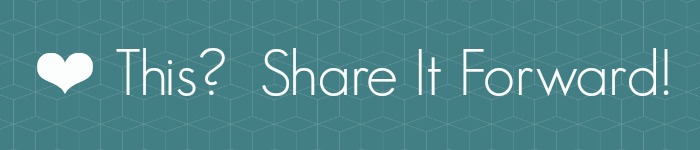


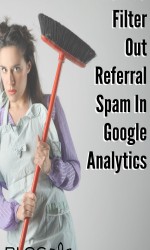


Trackbacks/Pingbacks