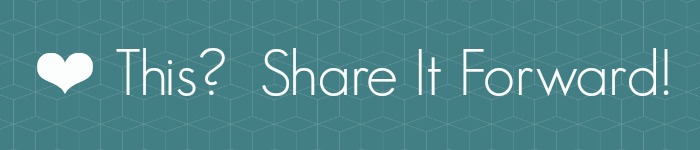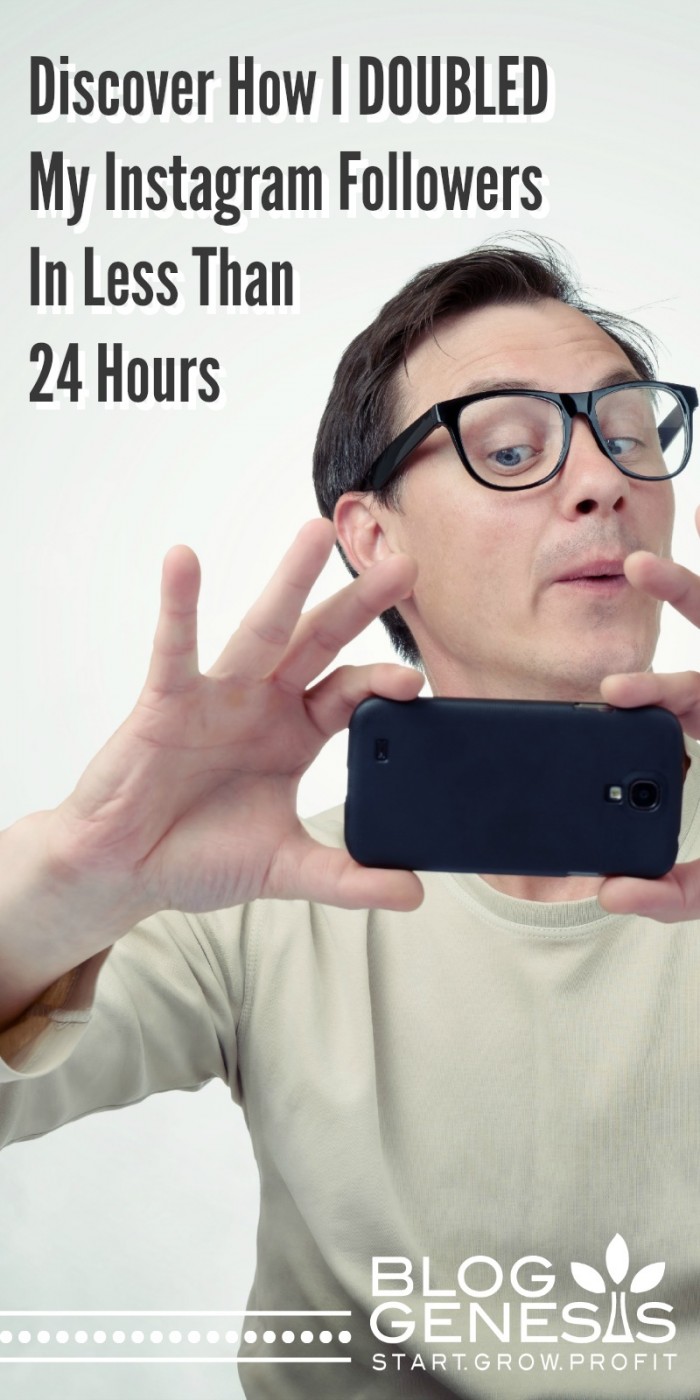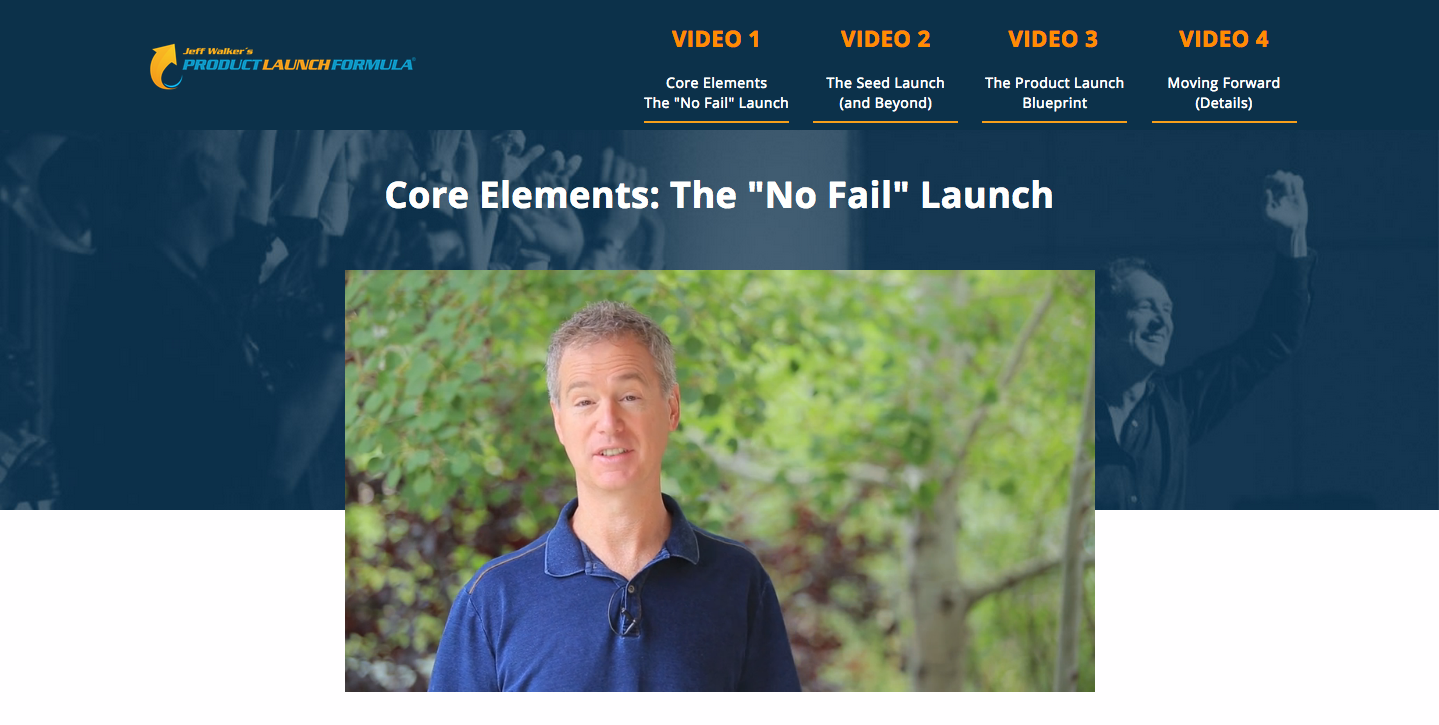Click for FREE Access To The 14 Day Blog Income Challenge!
Use the new distraction free writing interface for full screen editing and visibility on your WordPress posts. Learn how to enable this function and increase your efficiency when it comes to publishing your blog posts and improving your blogging productivity.
Distraction Free Writing In WordPress – Video Transcript:
Hello there, this is Ashley Rader with your Blog Genesis blogging quick tip. Today I’m going to show you a really cool feature of WordPress that is going to make it much easier for you to organize and write up your posts within WordPress. Here we are within the WordPress post editor, to get to this page I just went to posts on the left sidebar, and down to add new, and in the latest version of WordPress, which is 4.1, they added a cool new feature called distraction free writing.
The whole reason this came up, one of my members came up to me and said, “Hey, when you are writing one of your blog posts, do you usually do it in Microsoft Word, or Mac Pages, or something like that first, and then copy and paste it over to WordPress?” They were just having a hard time with the limited editing field that’s here, and having to scroll up and down to see all of their content, and they thought it might be a lot easier, and more efficient, to create something in another program.
I want to share with you what I showed to her that’s going to make it a lot easier for you to be able to view all of the content within your post. If you go up to screen options, and down at the bottom here we’re going to enable the full height editor in the distraction free functionality. We’re also going to go in and we’re going to change the column layout from two columns, which has the post editor here, and some of your settings and your publish button, we’re going to change that to one column.
You’ll see in doing that, it’s made the post editor field here be the full width of the screen which just really provides a lot more room for you to be able to see all of your content, and how things are getting laid out.
We’re going to close the screen options field here, and now you’ll see we have this little button all the way to the right of our toolbar that has four arrows going in all four directions, this is going to turn on the distraction free writing mode. We’re going to go ahead and click this, and you’ll see as soon as we click this, the left sidebar totally disappears, and really the intent of this is to declutter the page so that you can really just focus on the words and the content that you’re producing.
I’ve gone ahead, and just on my clipboard I have pasted some generic text here just to show you as we write up a blog post here, the entire editor goes pretty much full page, aside from the left sidebar. When we’re in distraction free writing mode, you have just about your entire screen here available to view and edit, look at your pictures, see how things are getting laid out.
If you hover the mouse back over on the left sidebar area, you’ll see the menu does come back, so everything is still there and really easily accessible. Hopefully this will help you when you’re really in the zone of creating your content, you don’t have to go to another editor, you can if that’s more efficient for you, but this new distraction free writing mode really helps open up the screen and make it a whole lot easier to write your content on a really large screen, and not have to be scrolling up and down just to see the content that you’ve written.
Hopefully that helps increase your productivity or your efficiency when it comes to writing your post. If you have any questions, feel free to ask them in the comments below. Check out bloggenesis.com for more quick tips, training and ideas on how to grow and make money with your blog.
I'd be grateful if you would share it with others who may find it valuable. Thank you!