Click for FREE Access To The 14 Day Blog Income Challenge!
Question from a reader:
“I have a question and I hope I explain this right. I want all of my posts to be truncated with a “next page” link that someone can click, every 500 words or so. Is there a plug in that will do this for all of my older posts? ”
Great question!
First, lets explain what pagination or truncation does. Truncation basically shortens a bit of text and ads a “read more” button that you need to click, in order to read the rest of the material. Pagination is similar, except that it ads numbered page links to the bottom of the page, that a user can click through to read all of the separated pages within your post.
So why would someone want to truncate or paginate their blog posts? These can be very valuable tools for a blogger, so lets discuss…
1) Increase pageviews
While there isn’t a “direct” benefit of increased pageviews, many advertisers, sponsors and partners may look to this metric to determine how engaged your audience is. As long as you are creating good content, that is compelling users to click through to each page of your article, thus increasing you overall total pageviews. Keep in mind, if your content stinks, people aren’t going to keep clicking, so make sure you have a ‘click worthy’ article.
2) Increase Ad Revenues
Rather than plastering your page with an overload of ads (that could turn off users as well as penalize your efforts to rank on the search engines), consider breaking your content up into pages, where you can put a few ads on each page and increase the chances of someone clicking on one of your ads. On one of my sties that I tested this on, my revenues went up 300% after adding in pagination.
3) Lower Bounce Rates
Instead of reading an article and leaving my site or moving on, visitors have to view two or more pages to check out all the content for one of my posts. This gets into some of the technicality surrounding SEO, but basically Google wants to see you click onto a site, and stay there for a bit.
Key things to consider
1. Length – Pagination only works for posts that are longer than ~1000 words – there is no sense breaking up a post that has only 300 words.
2. Compelling content – your content MUST be compelling in order to add truncation or pagination – if its not, people just won’t click the “next” button, plain and simple.
So How Can You Set Up Truncation or Pagination?
There are a couple of ways to accomplish this, and part of it depends on your theme. Different themes will have built in truncating options – some don’t have any. So first check your theme to see if it offers an option to shorten the way posts are displayed on archive/search/category pages.
Beyond that, there are a couple of options which I will detail.
1. Use the “Read More” tag
This is the least ideal option, as it requires you to have to create a line break for each and every post – I’m a fan of automated proceses, so anything I have to remember or remind myself to do when publishing a blog post, is not preferred. And if you wanted to do it for your past posts, you’d have to go add it in one at a time, automatically. But just to put it out there, you can manually insert a line break for your truncated text, by using the following when creating a post:

Click that to insert a linebreak wherever you want in the content, and it will add a “read more” button to the Category/Archive/Search pages (again, if your theme uses other ways to truncate the text, it will possibly override this feature.
2. Use the free plugin: Advanced Excerpt
This is the preferred method, as it makes use of the excerpt feature within WordPress, which is what excerpts were intended to be – a snippet of the post content that can be displayed on the homepage category/archive/search pages. The problem with excerpts is that a vast majority of bloggers don’t take the time to populate them, and even if you started populating them moving forward, you still have all of your previous posts with empty excerpts.
Enter the Easy Custom Auto Excerpt plugin. This will populate the excerpt field with a predetermined amount of text from your blog post. Using the plugin controls, you can customize how many characters or words you want to display in the excerpt, and it also allows you to include images, and remove or keep any html you may have included.
The best part is, you set it up once, and it automates the excerpts for all of your posts, both past and future!
3. Multipage Plugin for WordPress
This plugin helps you set up multipage pagination. You activate it, and can easily specify at what word counts, the pagination breaks should occur. With Multipage Plugin you can divide every post into many subpages, giving them a title. Then a table of contents will appear to redirect your visitors to the wanted post subpage.
I'd be grateful if you would share it with others who may find it valuable. Thank you!
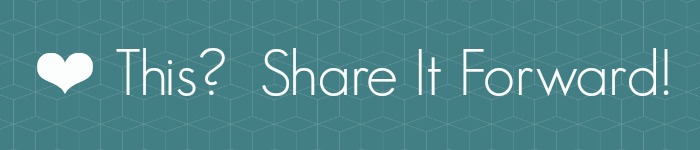





I stopped reading pages that use truncation/multiple pagination in this way. Way too annoying and takes longer to read. So now they lose ALL pageviews from me and get a QUICK bounce. I hope others follow suit.